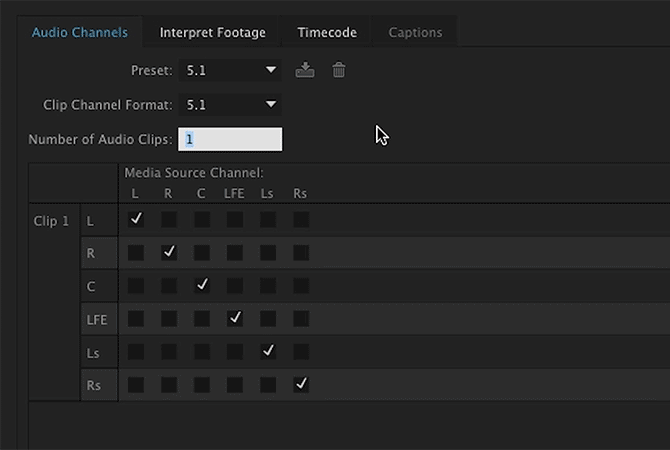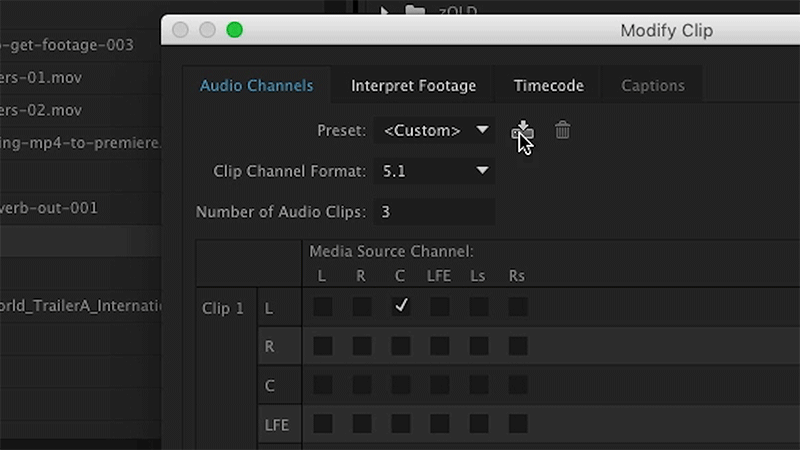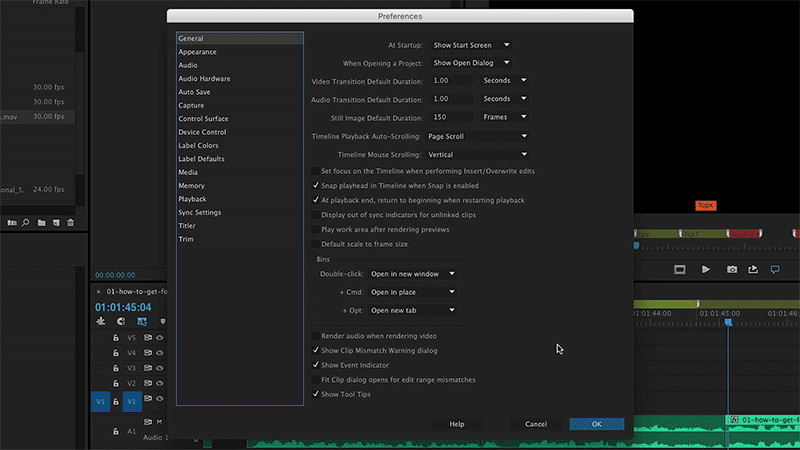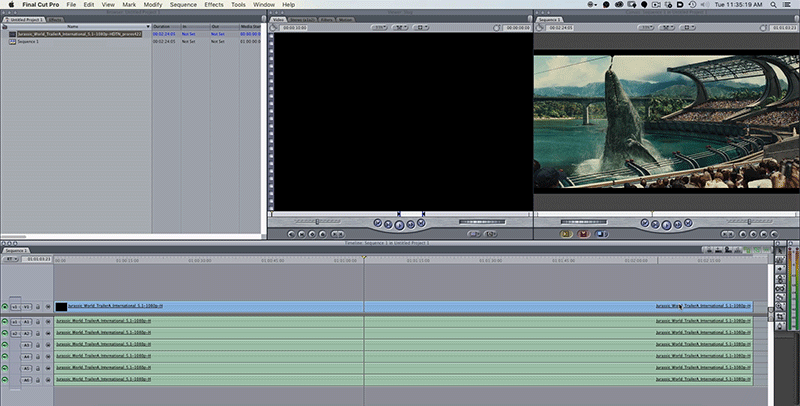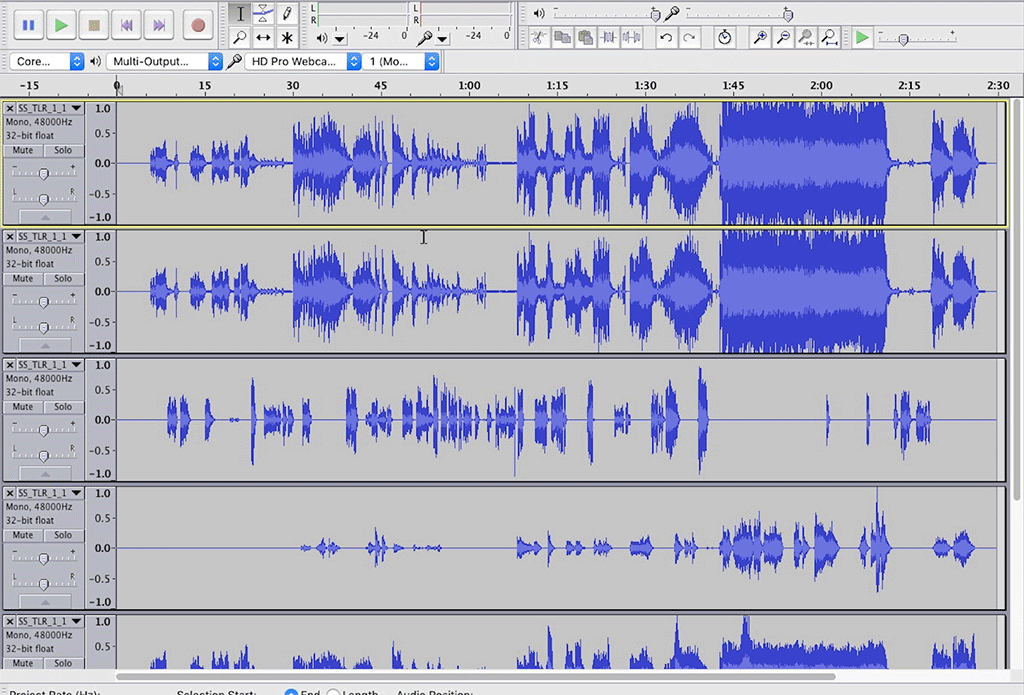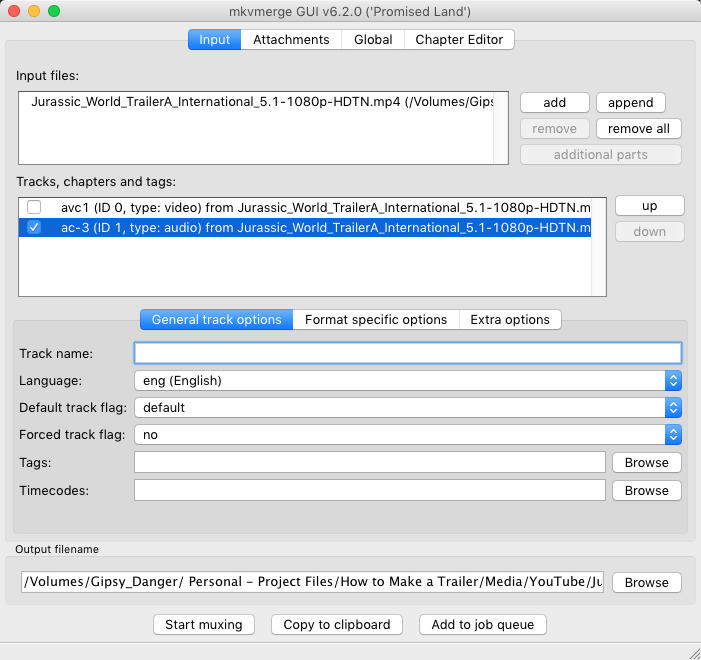How to Get Clean Dialogue From Movies and Video Games
Whether you're a fan who wants to edit a mashup or a professional who has to make a ripomatic to sell a trailer campaign pitch, the thing you need most for your video is clean dialogue!
The reason is simply that dialogue is the only element that is unique to what you're remixing, whereas sound effects, and music can both be added via other resources.
For movies, the most reliable way to find clean dialogue is to track down a 5.1 audio source, whether it's from a trailer you download, a DVD or Blu-Ray. Surround sound is mixed so that the center channel usually contains only dialogue, and sound effects or music are either not present or significantly lower in volume.
How clean the dialogue from the center channel is will vary mix to mix, but it'll always be preferable to editing with dialogue mixed with music in the background.
For movie trailers, there are a few websites where you can download trailers with 5.1 audio. My favorite is HD-trailers.net, but since not all the trailer it hosts are available in 5.1 your best bet is to google "site:hd-trailers.net 5.1" to skip straight to the pages with 5.1 trailers.
One good resource for trailers with 5.1 audio is TheDigitalTheater.com this site doesn't archive old trailers, but they host a rotating selection of current trailers.
From these sites you'll either get an MP4 or MKV file. MP4 files can be imported straight to Premiere Pro or Final Cut Pro X.
MKV need to first be converted to another format like Prores before importing to Premiere, Final Cut Pro 7 or Final Cut Pro X. Just make sure that the audio settings retain all 6 channels of audio when converting.
In Premiere, the default setting for handling a 5.1 audio track is to consolidate all the channels to one track, but if you modify the audio channels to contain 6 tracks you can separate out the channels and isolate the center channel with the dialogue.
If you know you're not going to need the subwoofer or surround channels you can also save a preset with just the center, left and right channels (sometimes the L and R channels might have sound effects you want).
After making a preset for 5.1 audio tracks you can set Premiere to default to your setting whenever importing files with 5.1 audio.
If you're editing with Premiere then you're done!
You now hopefully have a clean track of audio to edit with.
--
Final Cut Pro X
After importing the MP4, click the file, and go to the Audio Configuration window. Select 6 Mono to separate out the channels, and then deactivate the channels you don't want.
For Final Cut Pro 7 you'll have to convert the MP4 or MKV file to Prores before importing it. Just make your conversion settings retain the six channels of audio.
Once it's imported you can just delete the tracks you don't need, and edit away!
--
Final Cut Pro 7
--
For software that doesn't have support for 5.1 audio you can open an MKV file in Audacity, delete the channels you don't need, export an AIFF or WAVE, then resync it to the video in the software.
MP4 files need to be demuxed using MKVToolNix, which will give you an MKA file.
The MKA file you get can be opened in Audacity, then resynced with the video in your editing software.
Then you're good to go!
--
Blu-rays & DVDs
If you want to use a Blu-ray or DVD just rip the video/audio using Make MKV, and follow the previous settings as necessary.
--
For video games check the settings to see if there are options to turn off music and/or sound effects. This will take care of capture for gameplay sections.
For cutscenes, you're often going to be out of luck, and will be forced to edit without dialogue or to just edit around the moments with music.
BUT
If you have a Blackmagic Intensity Pro or Blackmagic Intensity Shuttle, and the game has 5.1 audio support. These devices are capable of capturing 5.1 audio via HDMI. This will only work if the game has uncompressed PCM audio, not AC3 or DTS.
This won't be true of all games, but for example, games by Naughty Dog have audio settings that allow you to specify whether you want the center channel to have dialogue and sound effects or just dialogue.
If the game has 5.1 audio support, do a test capture with your Blackmagic device to see if there's separate dialogue in the center channel. If there is, then you can capture only the channels you want, and get the clean dialogue. For example, Metal Gear Solid: Ground Zeroes has absolutely no sound options, but since it has surround output, you can get clean dialogue using one of these devices!
And that's it, you're done! You now have the means to get as clean dialogue as possible for you mashup, fan trailer, remix or whatever.
Just remember, that high quality audio is far more important than high quality video!